Cookie policy
Cookies are small computer files stored in the user’s computer that help us recognize the user. It helps the website to remember information about your visit, like your preferred language and other settings. That can make your next visit easier and the site more useful to you.
Cookies are essential for internet to work correctly by providing several advantages to improve interactive services, making web browsing easier. Cookies do not damage hardware but rather help us to identify and solve errors.
The following information will help you to understand the different types of cookies used:
- Session Cookies: these are temporary cookies that are stored in browser cookie file until the user leaves the webpage, leaving no trace on the hard drive. Information obtained via these cookies is used to analyse how users interact with the website. This helps us to improve the web content and experience, making it more user friendly.
- Permanent Cookies: These are stored on the hard drive and our website reads them every time the user visits the site. A permanent cookie has an expiry date. The cookie will stop working after that date.
The following is a list of the main cookies used in our web, namely:
- Strictly necessary cookies are for example those that are used for correct web browsing or those that allow services to be carried out by the user or cookies that are used to insure that the web page content loads correctly.
- Third party cookies such as those used in social networks or for complementary external content
- Analytic cookies are used for periodical maintenance to offer the best possible service to the user. The main function is to collect information and report statistical data.
Relation and description of the cookies that we use on the we page
The following table shows how cookies are used on our webpage:
La taula que publiquem a continuació recull, de manera esquematitzada, les cookies que utilitzem al nostre lloc web:
| Cookie | Name | Use/Further information | Expires |
| Google Analytics | _ga _gid |
ECHO supports the use of Google Analytics in this web site, being able to monitor the activity on it. | 2 years |
| echohospitals.org | has_js | Technical cookie | Session |
| echohospitals.org | cookie-agreed | Remembers if the visitor has accepted the use of cookies | 6 months |
Complementary Guarantees – Cookie Management
As further complementary guarantee to the ones previously described, the registry of cookies could be subject to acceptance during the installation or update of the browser. Such acceptance can be revoked at anytime via the content configuration and privacy options available.
Many browsers allow a private mode to be activated through which the cookies are always erased after the visit. Depending on the each browser, this private mode can have different names. The following is a list of the most common browsers and the different names for “private mode”:
Internet Explorer 8 and superior; InPrivate Safari 2 and superior; Private Navigation/Browsing
Opera 10.5 and superior; Private Navigation/Browsing FireFox 3.5 and superior; Private Navigation/Browsing Google Chrome 10 and superior; Incognito
Important Note: Please read the Help section carefully of your browser in order to find out more about how to activate the “private mode”. Users can visit our webpage even though their browser is in “private mode”, however the session might not be optimum and some functions may not work correctly.
Revoking consent to install cookies. How to delete them from your browser
Chrome
1. Go to the Tools icon
2. Click on Settings.
3. Go to Show advanced settings.
4. In the Privacy section, click on Content settings.
• Block cookies: Click on All cookies and site data
• Do not store cookies.
5. Click on Block browsing data (clear cached memory).
6. Close and restart browser.
More information on Chrome, click here.
Internet Explorer. Version 11
1. Go to Tools | Internet options.
2. Click on the General tab.
3. In the Browsing history section, click on Delete browsing history on exit.
4. Select Delete files.
5. Select Delete cookies.
6. Click Delete.
7. Click Ok.
8. Close and restart browser.
More information on Internet Explorer, click here.
Firefox. Version 18
1. Go to Firefox | History | Clear history.
2. Next to Details, click on the down arrow.
3. Select the following boxes: Cookies, Cache, Active logins
4. In the Time range to clear menu, choose Everything.
5. Click on Clear Now.
6. Close and restart browser.
You can accept or block cookies individually in the Firefox settings in History > Tools
Options > Privacy.
More information on Mozilla Firefox, click here.
Safari Version 5.1
1. Go to the Safari icon / Edit | Reset Safari.
2. Select the following boxes: Clear History and Website Data.
3. Click on Reset.
4. Close and restart browser.
More information on Safari, click here.
Opera
Options - Advanced - Cookies.
The cookies options control how Opera manages them and whether they are accepted or blocked.
More information on Opera, click here.
Other browsers
Check the information for the browser you have installed.